Last week I have explained a simple way of reducing and enlarging the printing area using the printer setting on your computer.
It is a great way to quickly reduce the size, but there is a catch if you are enlarging it:
If you use the setting, you probably won’t be able to choose what part of the print area you would like to print.
The printer setting is likely to choose the middle of the page only and there is no setting to choose anywhere else to print.
That’s when I use the free version of Canva.
This method is also useful if you are looking for how to change print size on iPad, iPhone or any other devices.
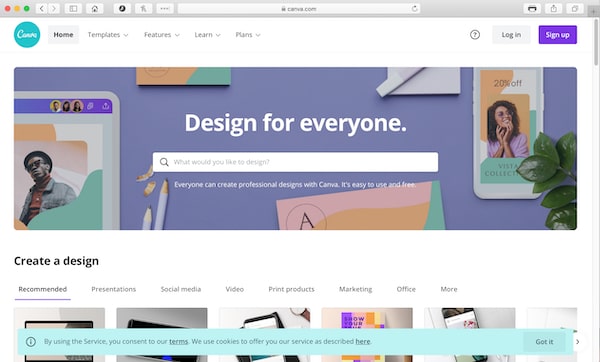
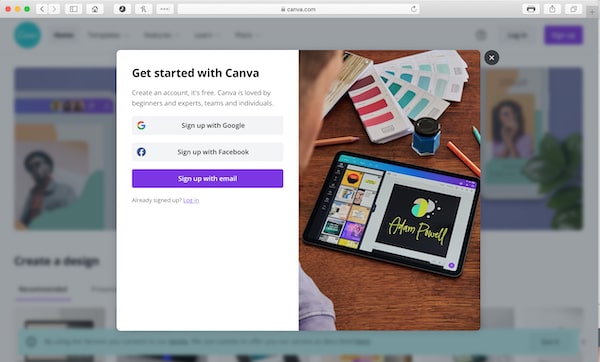
Signing up for a free account on Canva is quick and easy.
Click on the “Sign up” purple button on the top right and you will be taken to the sign up screen.
When your account is ready to go, follow these steps:
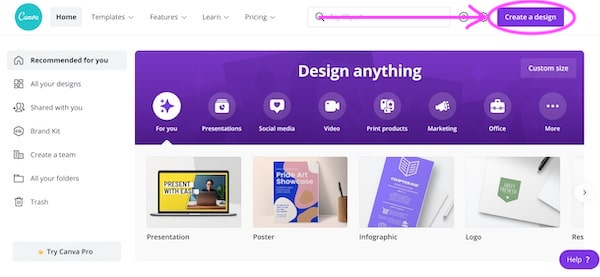
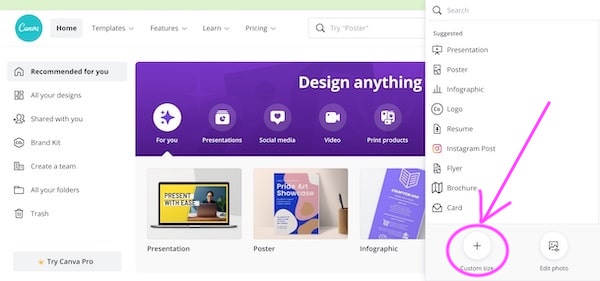
2.Click on “Custom size” at bottom right
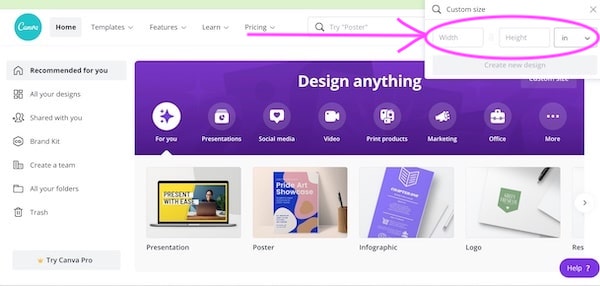
3. Type in the size you want to print.
US letter size is 8.5 (width) x 11 (Height) inches for portrait files.
A4 size is 210 (Width) x 297 (Height) mm for portrait files.
You can change the measurements from inches to mm by clicking on the “in” next to the Height box.
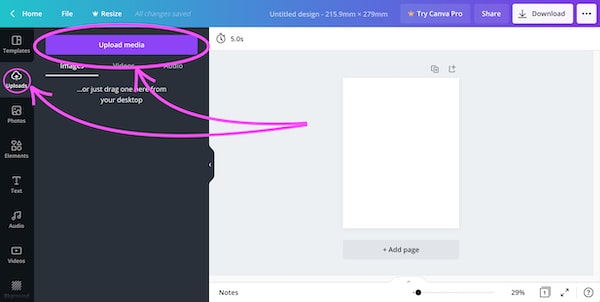
4. Click “Uploads” on the far left.
Choose the file you want to upload.
*The file types you can use on Canva are jpg, png, svg, heic, gif.
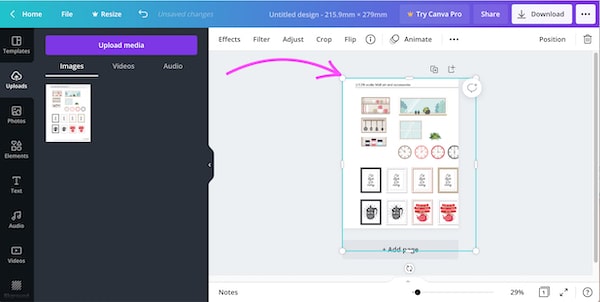
5. Change the size of the content by dragging the small dots in the corners of the blue box line.
You can also move and adjust the content to where you like it on the sheet.
If you enlarge it, parts of the content will be out of the print area. If you want to print all of the content, you can come back to this screen, move the content around and print one part at a time.
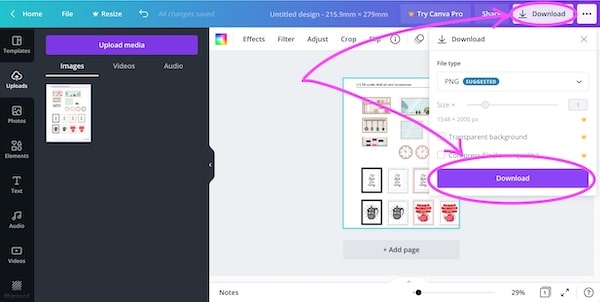
6. Last step is to download the changed file by clicking on the “Download” button on top right, then the purple “Download” button.
Once done, print the downloaded file.
Please check out our FAQ page for ways to print the templates:
https://paperishprintables.com/faqs-printer-paper-ink-and-glue/
How to reduce or enlarge the printing:
https://paperishprintables.com/how-to-reduce-or-enlarge-printing-printer-settings/
I created some Youtube videos to help you make them:
https://www.youtube.com/channel/UCKHvuCTequ2EPswJoebMcAw
By visiting paperishprintables.com, you are consenting to our Terms and Conditions
This product is strictly for personal use only.
The Site and Service contain intellectual property owned by Paperish Printables t/a Paperish®, including trademarks, copyrights, proprietary information, and other intellectual property.
You may not modify, publish, transmit, participate in the transfer or sale of, create derivative works from, distribute, display, reproduce or perform, or in any way exploit in any format whatsoever any of the Site or Service, Content or intellectual property, in whole or in part, without our prior written consent.
Colour between the screen and printed items may vary.
The projects and printables on this site are intended for adults only.
| Cookie | Duration | Description |
|---|---|---|
| cookielawinfo-checkbox-analytics | 11 months | This cookie is set by GDPR Cookie Consent plugin. The cookie is used to store the user consent for the cookies in the category "Analytics". |
| cookielawinfo-checkbox-functional | 11 months | The cookie is set by GDPR cookie consent to record the user consent for the cookies in the category "Functional". |
| cookielawinfo-checkbox-necessary | 11 months | This cookie is set by GDPR Cookie Consent plugin. The cookies is used to store the user consent for the cookies in the category "Necessary". |
| cookielawinfo-checkbox-others | 11 months | This cookie is set by GDPR Cookie Consent plugin. The cookie is used to store the user consent for the cookies in the category "Other. |
| cookielawinfo-checkbox-performance | 11 months | This cookie is set by GDPR Cookie Consent plugin. The cookie is used to store the user consent for the cookies in the category "Performance". |
| viewed_cookie_policy | 11 months | The cookie is set by the GDPR Cookie Consent plugin and is used to store whether or not user has consented to the use of cookies. It does not store any personal data. |